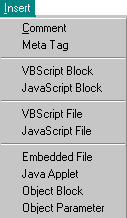
|
Advanced HTML & Beyond |
Experienced Web designers can add scripts, objects and applets with Web Factory. Access the source window Insert menu to place the necessary tags and parameters.
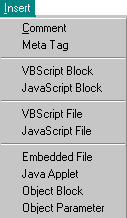
|
There is no limitation on the number of Meta tags that can be placed in an HTML page as long as it they are placed between the beginning and ending <Head> tag.
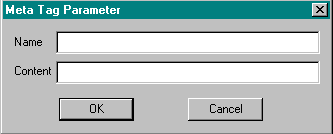
Example: <META NAME="Author" CONTENT="your name">
There is no limitation on the number of VBscripts that can be placed in an HTML page.
There is no limitation on the number of JavaScripts that can be placed in an HTML page.
Tip |
Before adding any scripts to an HTML page, note that JavaScripts are supported on more platforms than VBscripts. VBScripts are supported only by DOS/Windows platforms. While JavaScripts can be viewed by both UNIX and MAC platforms. |
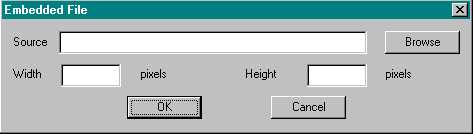
Note | Netscape requires that width and height be included for all plugins, including sound. Enter a 10x10 setting to prevent any problems adding sound to a Web page that is viewed by Netscape. |
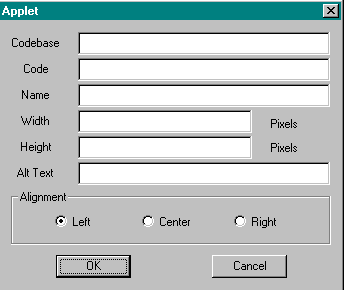
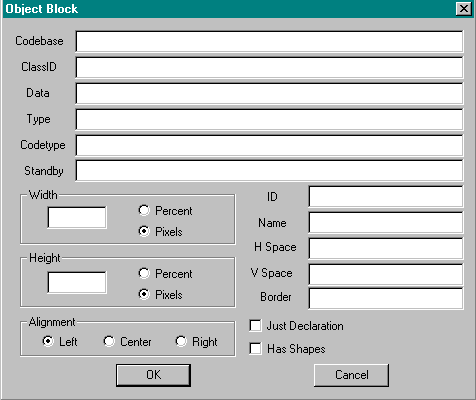
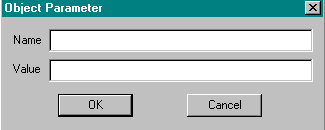
| Return to Table of Contents |